How to avoid being added to contacts when adding WhatsApp friends
The group chat feature in WhatsApp allows people to share photos, videos and messages with family, friends and others. Below you will find the steps to add people to WhatsApp groups without saving to Contacts.
The group chat feature in WhatsApp allows people to share photos, videos and messages with family, friends and others. Below you will find the steps to add people to WhatsApp groups without saving to Contacts.
Add people to WhatsApp group without saving to contacts
When you create a WhatsApp group, you will be prompted to add members to the group by selecting people who are already in your contact list.
If you try to add people later (after creating the group), WhatsApp will still take you to the contacts list on your phone.
This default method of adding people to a WhatsApp group is not suitable if the person you want to add to the WhatsApp group is not available in your contact list.
In this case, the group admin needs to add the person to their contact list before adding them to the WhatsApp group.
Fortunately, it is possible to add people to a WhatsApp group without saving to contacts, and this is possible by sending an invitation link to join the WhatsApp group.
1. Add people to WhatsApp groups without saving to contacts
Make sure you have admin privileges for WhatsApp groups and follow the steps below to add people to WhatsApp groups without saving them to contacts.
1. Make sure you’re on the Chat tab of WhatsApp, then tap your WhatsApp group.
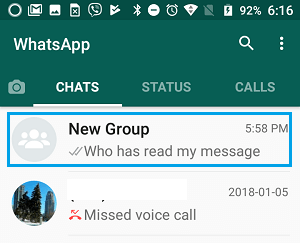
2. Once in a WhatsApp group, tap the three-dot menu icon, then tap the Group Info option in the drop-down list.
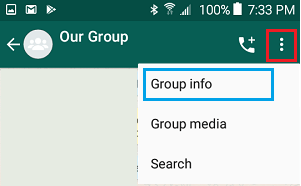
3. On the group info screen, scroll down and tap the Invite via link option.
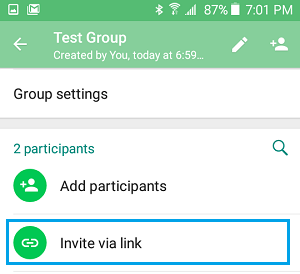
4. On the next screen, you will see the WhatsApp group invite link and a message that says “Anyone with WhatsApp can click this link to join the group. Only share with people you trust.”
Below the message, you will see options to copy, share and revoke the link – click on the option to share the link.
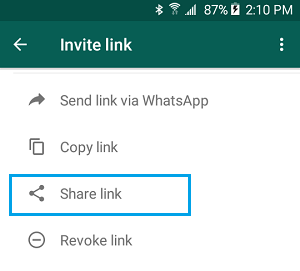
5. On the share menu that appears, you will see various options to send the WhatsApp Group link.
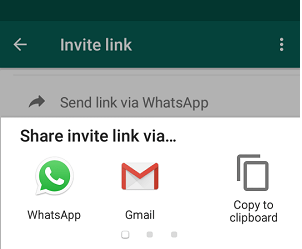
You can send the link using Gmail , SMS, Skype , and various other methods.
Anyone on WhatsApp can join the group using the invite link, they won’t be added to your contact list.
Withdraw WhatsApp group invite link
The downside of using a share link to add people to WhatsApp is that there may be unknown or unwanted people joining your WhatsApp group.
If this happens, you can follow the steps below to revoke the WhatsApp Group Invite Link and replace it with a new WhatsApp Group Invite Link.
1. Open WhatsApp Groups > tap the three-dot menu icon, then tap the Group Info option in the drop-down list.
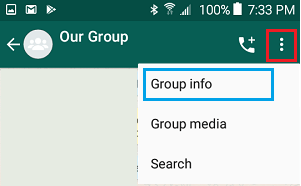
2. On the group info screen, scroll down and tap the Invite via link option.
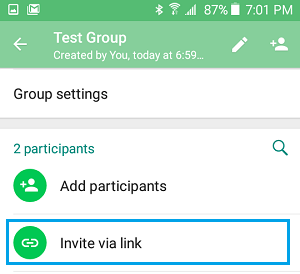
3. On the next screen, scroll down and tap the Cancel link option.
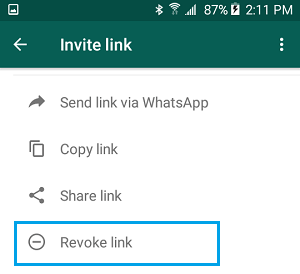
4. In the confirmation pop-up window, click the Cancel link option.
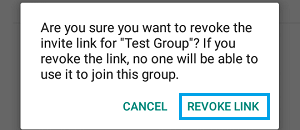
5. On the next popup, click OK.
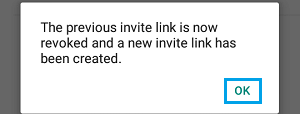
As you can see in the image above, WhatsApp has revoked the previous group invite link and replaced it with a new one.
After unlinking, you must manually remove the unknown or unwanted person from the WhatsApp group.



