How to Change WhatsApp (WA) Mobile Number
If your mobile phone number is no longer used, what should you do if you want to keep the WhatsApp registered with your mobile phone number?
If you are considering changing your WhatsApp phone number, you might be interested to know what happens when you change your WhatsApp phone number.
What happens when you change your WhatsApp phone number
When you try to change your phone number on WhatsApp, you will need to verify the new phone number by entering the 6-digit verification code that WhatsApp sends to your new phone number.
After verifying your new phone number, WhatsApp will automatically create a new account and start transferring all your messages, photos, videos to your new WhatsApp account.
Once all data is transferred to the new account, the old WhatsApp account will be deleted and your contacts will not be able to see your old phone number in their WhatsApp contact list.
How to change WhatsApp phone number?
Before proceeding with the steps to change your WhatsApp phone number, make sure your new phone number is active and you can receive SMS text messages and calls through your new phone number.
This is important because WhatsApp will send a verification code to your new phone number using a text message or an automated call to your new phone number.
Open WhatsApp > tap the 3-dot icon in the upper right corner and select Settings in the drop-down menu.
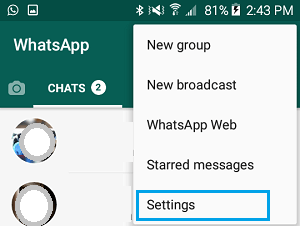
If you’re using an iPhone, tap the “Settings” tab in the bottom menu.
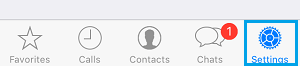
In the settings screen, go to Account > Change Number option.
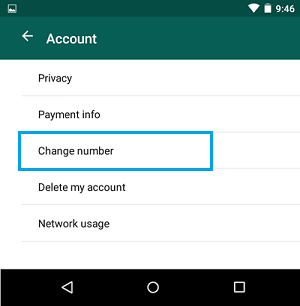
3. On the next screen, enter your old phone number in the first box and your new phone number in the second box, then tap Done.
NOTE: You can also tap the “Call Me” option, which allows WhatsApp to send a verification code by automatically calling your new phone number.
Important: Enter phone number and country code . For example, if you live in the US and Canada, enter +1 as your country code followed by your actual phone number.
After clicking Done, WhatsApp will send a 6-digit verification code to your new phone number. On the next screen, enter the 6-digit verification code and wait for WhatsApp to verify your new phone number.



