How to Download WhatsApp Photo Files to Computer
We can download WhatsApp photos directly to the computer instead of letting them clog up the storage space on the phone, in the following I will tell you the steps to download WhatsApp photos to the computer.
We can download WhatsApp photos directly to the computer instead of letting them clog up the storage space on the phone, in the following I will tell you the steps to download WhatsApp photos to the computer.
Download WhatsApp photos to computer
In order to download WhatsApp photos and videos to your computer, you must have access to your WhatsApp account on a PC or Mac.
Once you are able to access WhatsApp on your PC or Mac, you can download photos and videos attached to WhatsApp messages directly to your computer.
So let’s go ahead and look at the steps to get WhatsApp on your computer first and then download WhatsApp photos to your computer.
Step 1 – Get WhatsApp on your computer
Make sure you have an iPhone or Android phone with a valid WhatsApp account near your computer, then follow the steps below to get your WhatsApp account working on your computer.
1. Open any web browser on your computer and go to web.whatsapp.com
2. On your computer screen, you will see a QR code and instructions to scan it with your phone.
3. Open WhatsApp on your phone > tap the three-dot menu icon > then tap WhatsApp Web in the drop-down menu.
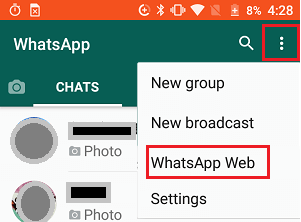
If it’s an iPhone, tap the Settings icon in the bottom menu, then tap WhatsApp Web in the swipe up menu.
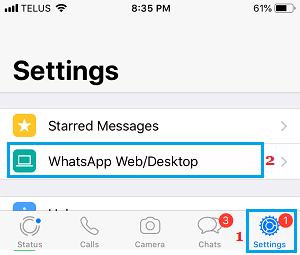
4. On the next screen, you will see instructions to scan the QR code. Use the phone’s rear camera to scan the QR code on the computer screen.
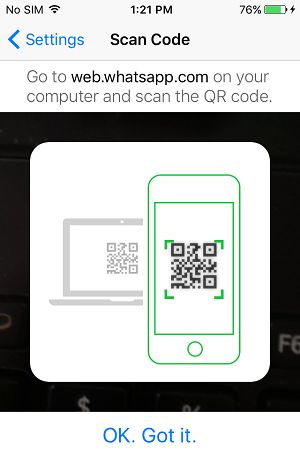
5. Once your phone scans the QR code, you will immediately see your WhatsApp account running on your computer screen.
Step 2 – Download WhatsApp photos to computer
After getting your WhatsApp account on your computer, you can follow the steps below to download WhatsApp photos directly to your computer.
1. Open the WhatsApp message that contains the photo or video you want to download to your computer.
2. Once the message is open, hover over the photo > click the down arrow > and click the download option in the drop-down menu.
3. On the next screen, choose a save location and click the Save button.
The selected WhatsApp photos will be saved to your computer.
Step 3 – Log out of WhatsApp on your computer
After using WhatsApp on your PC or Mac, make sure to log out of WhatsApp on your computer by clicking the menu icon and then clicking the Log Out option from the drop-down menu.



