How to Stop Videos from Autoplaying on Twitter
You must have noticed that when you scroll down in your Twitter timeline, videos start playing automatically. While this looks cool and funky, you might want to stop autoplaying videos on Twitter to prevent excessive data usage.
You must have noticed that when you scroll down in your Twitter timeline, videos start playing automatically. While this looks cool and funky, you might want to stop autoplaying videos on Twitter to prevent excessive data usage.
Disable Autoplay Videos on Twitter
Auto-playing videos and GIFs were introduced in the Twitter timeline on June 16, 2015, much later than Facebook ‘s December 17, 2013 launch.
Autoplaying videos and GIFs allows for a “more streamlined consumption experience,” according to Twitter, which claims people are 2.5 times more likely to prefer autoplaying videos than other forms of viewing, including click-to-play videos.
However, autoplaying videos consumes a lot of data, which could end up being expensive if Twitter is set to use cellular data on your iPhone or Android phone.
Fortunately, it’s really easy to disable autoplay videos on Twitter, below you’ll find the steps to disable Twitter autoplay videos on iPhone, Android phone, PC and Mac.
1. Stop Twitter Autoplaying Videos on iPhone
Follow the steps below to stop Twitter videos from autoplaying on iPhone and iPad.
Open Twitter on your iPhone > tap your profile icon, then select the Settings and Privacy option from the drop-down menu.
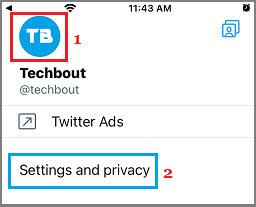
In the next screen, navigate to Data usage > Video autoplay and select the Never option.
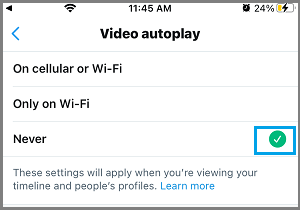
This will completely block autoplaying videos in your Twitter timeline and be able to browse your timeline without being distracted or slowed down by autoplaying videos.
2. Stop Autoplaying Videos on Twitter Android Phones
Open Twitter on your Android phone and tap your profile picture located in the upper left corner of the screen.
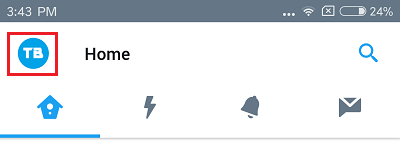
In the next screen, navigate to Settings & Privacy > Data Usage > Video Autoplay and select the Do not autoplay videos in the timeline option (or the Never option).
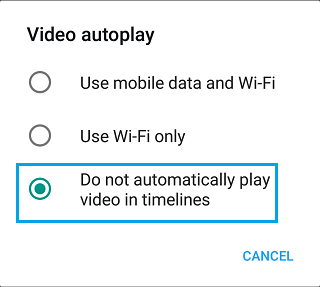
After that, you will no longer find autoplaying videos in your Twitter timeline.
3. Block Twitter videos from autoplaying on PC and Mac
Follow the steps below to stop Twitter videos and GIFs from autoplaying on your PC or Mac.
Go to Twitter.com on your PC or Mac and log in to your Twitter account. Once logged in, click the More icon in the side menu.
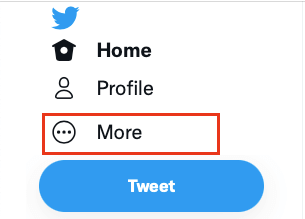
In the menu that appears, select Settings and Privacy Options.
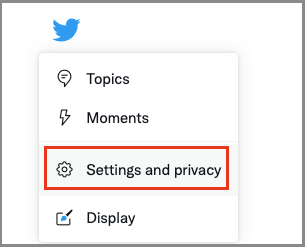
From the Settings screen, navigate to Accessibility, Display, and Language > Data Usage > AutoPlay and select the Never option.
Click the Save Changes button to save the modified video autoplay settings in your Twitter account.
If you don’t have a Twitter account yet, it is recommended to purchase a Twitter account .



